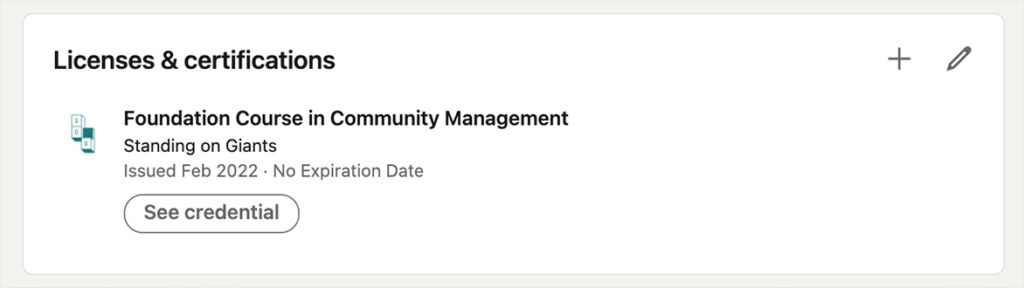How to add your Standing on Giants certificate to your LinkedIn profile
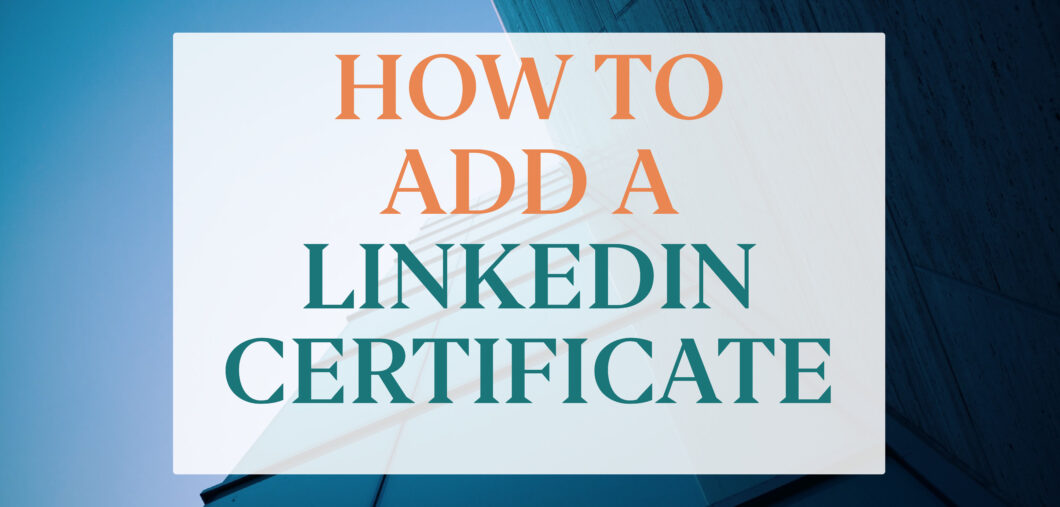
First of all: Congratulations on completing our training course. Well done.
We are sure you want to show off what you have achieved. Of course, you can share your certificate as a post on social media with the whole wide world. But you know what is even better? Display the certificate on your LinkedIn profile, for employers or potential employers to see.
A LinkedIn certificate basically combines a review, a social proof, and a long-lasting advertising placement right on the profile of the most relevant person – you!
We tell you how it is done in a few easy steps.
Add your certificate to your profile
1. At the top of your LinkedIn profile, select “Add section”:
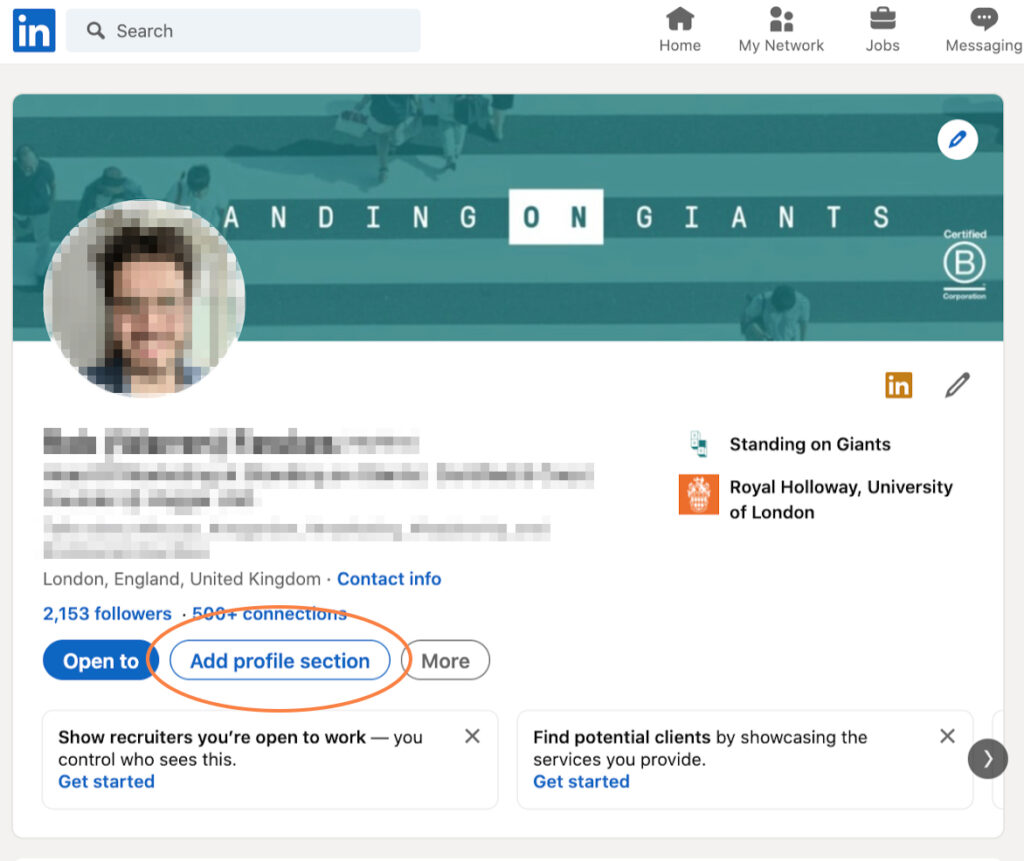
2. Choose “Licenses & certifications”:
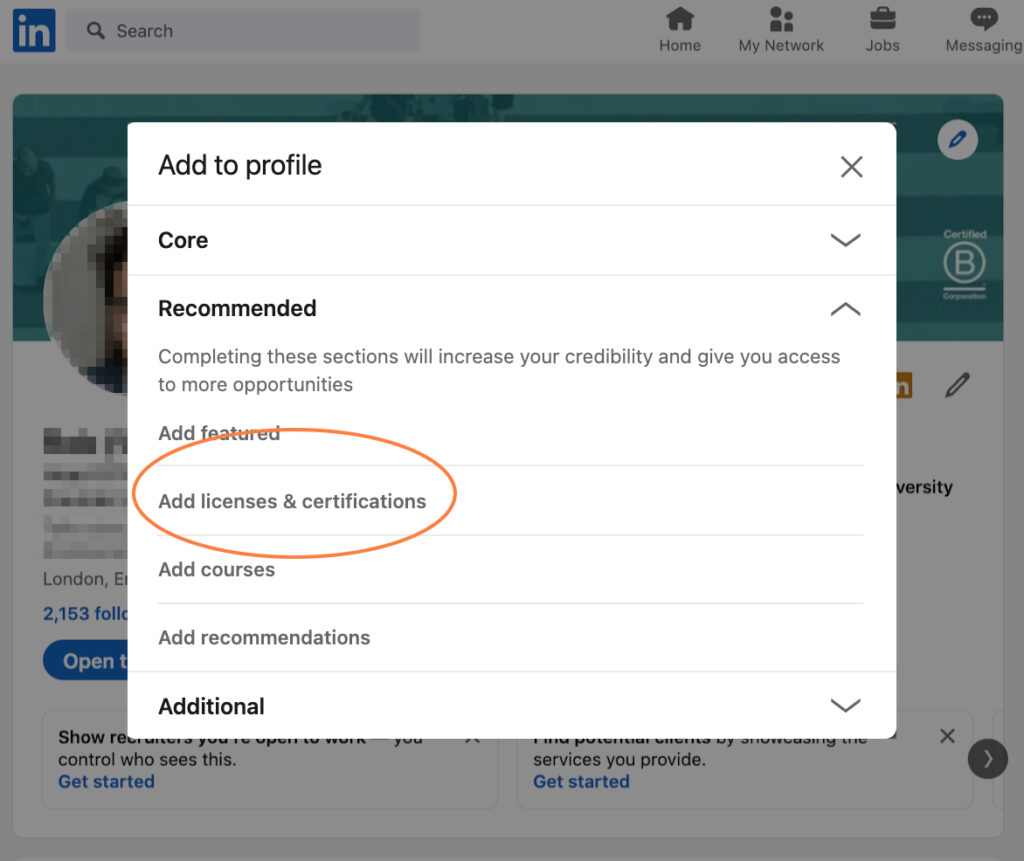
3. In the ‘Name’ field, enter the name of the programme you have completed:
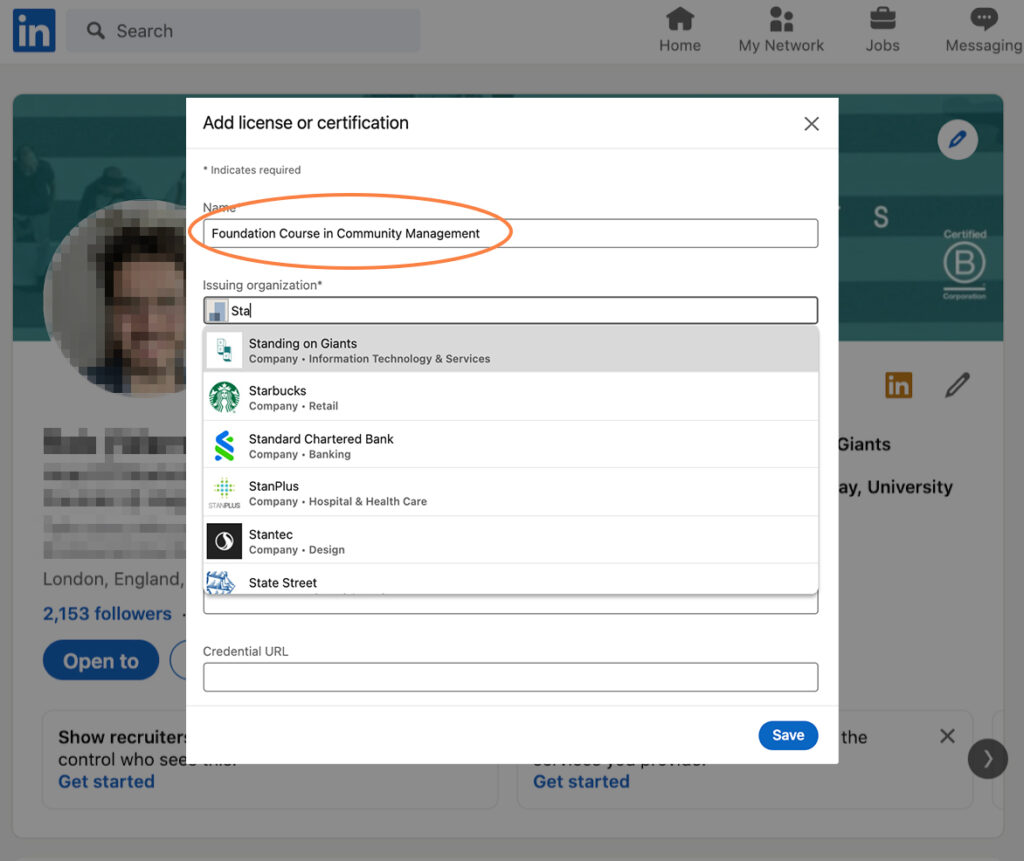
4. In the ‘Issuing organisation’ field, type and select “Standing on Giants”:
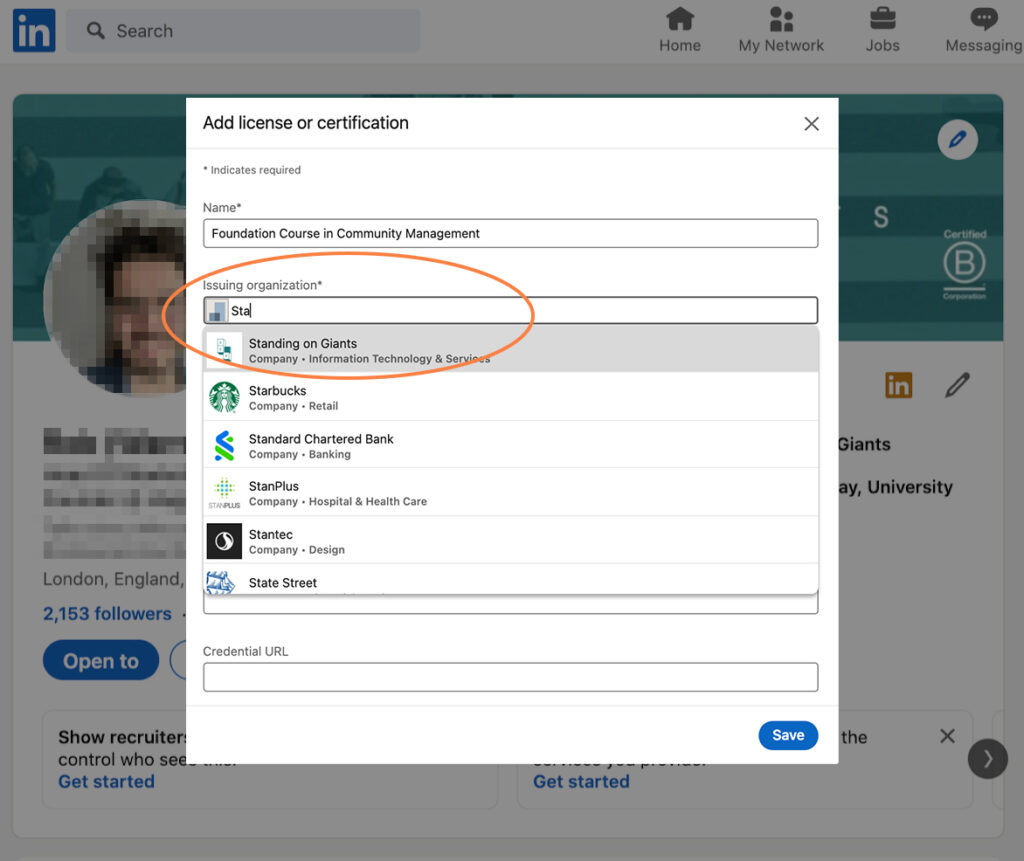
5. In the “Issuing date” field, choose the month and year that you received your certificate. Select the “This credential does not expire” option:

6. In the “Credential URL” field, copy and paste the certificate link from the email you received from us:
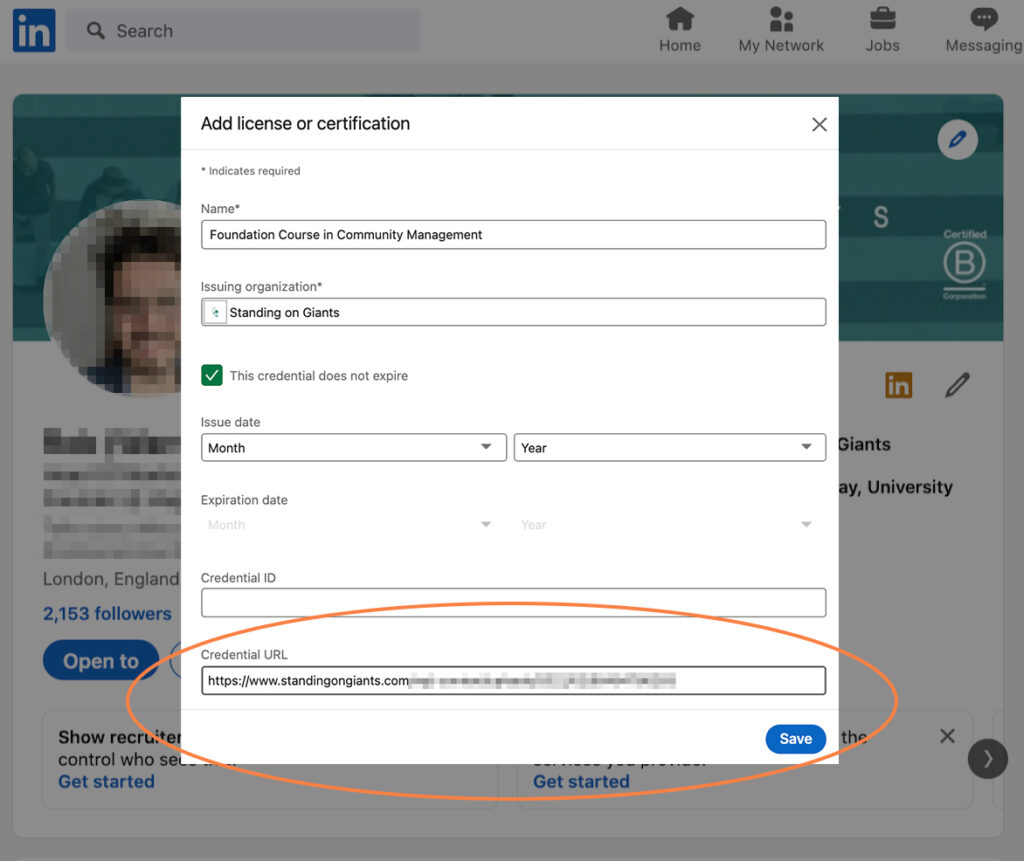
7. Press “Save”. Everyone can now view your Standing on Giants credentials on your LinkedIn page!